1- Tilda (tried it on my PC)
Tilda is a stylish drop-down terminal based on GTK+. With the help of a single key press you can launch a new or hide Tilda window. However, you can add colors of your choice to change the look of the text and Terminal background.
Features of Tilda
- Interface with Highly customization option.
- You can set the transparency level for Tilda window.
- Excellent built-in colour schemes
2-Yakuake (tried it on my PC)
Yakuake (Yet Another Kuake) is a KDE based drop-down terminal emulator very much similar to Guake terminal emulator in functionality. It’s design was inspired from fps consoles games such as Quake.
Yakuake is basically a KDE application, which can be easily installed on KDE desktop, but if you try to install Yakuake in GNOME desktop, it will prompt you to install huge number of dependency packages.
Yakuake Features
- Fluently turn down from the top of your screen
- Tabbed interface
- Configurable dimensions and animation speed
- Customizable
There are two ways to install Yakuake you can use the Terminal or the Synaptic Package Manager.
First
Using the Terminal.
- Open your terminal.
- Type in sudo apt-get install yakuake, press enter.
- Enter your password.
- If there are no errors, you have successfully install the application.
- Close the terminal.
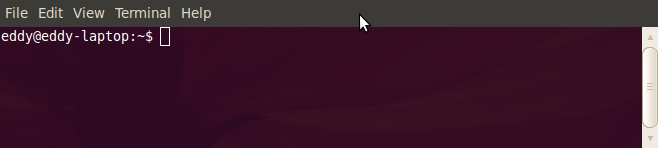


Second
Using Synaptic Package Manager
- Open your Synaptic Package Manager.
- Click System>Administration>Synaptic Package Manager.
- You need to enter your password in order for you install new application.
- Type in yakuake in ‘Quick search’ textfield, and press enter.
- List of related yakuake applications will display on the screen.
- Right click on yakuake, and choose ‘Mark for installation‘.
- The checkbox will be mark check indicating that the user would like to install this application.
- Click ‘Apply’ on the menu bar to install the application.
- A summary of changes will appear on the screen, click ‘Apply’ if you are sure about the changes or you can click ‘Show Details’ for more information.
- If you click ‘Apply’ the manager will apply all the changes and start installing Yakuake on your machine.

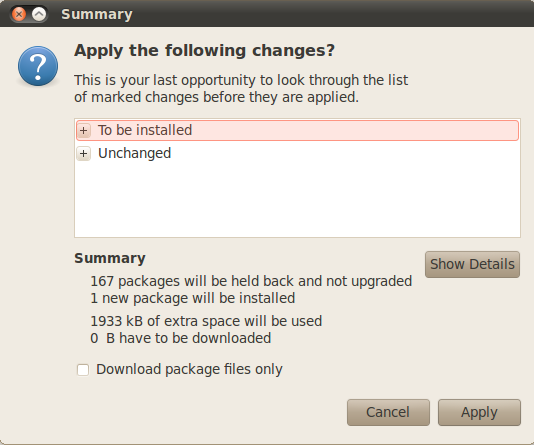
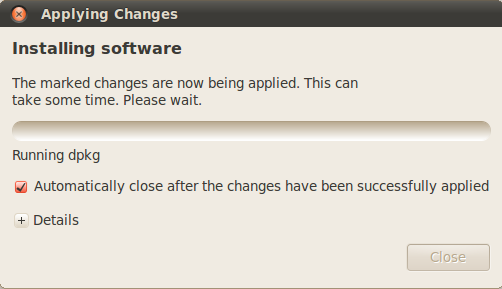
10-Close the Synaptic Package Manager.
3-RoxTerm(tried it on my PC)
ROXterm is yet another lightweight terminal emulator designed to provide similar features to gnome-terminal. It was originally constructed to have lesser footprints and faster start-up time by not using the Gnome libraries and by using a independent applet to bring the configuration interface (GUI), but over the time it’s role has shifted to bringing a higher range of features for power users.
However, it is more customizable than gnome-terminal and anticipated more at “power” users who make excessive use of terminals. It is easily integrated with GNOME desktop environment and provides features like drag & drop of items into terminal
To install it write sudo apt-get install roxterm

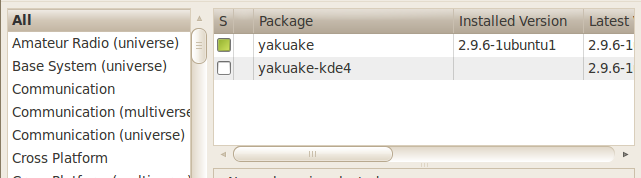

No comments:
Post a Comment